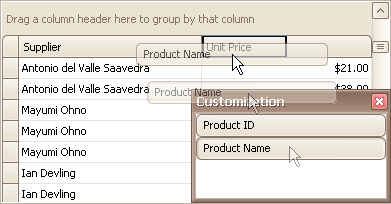Define Columns
Hide Columns/Bands in Grid Views
Do one of the following:
Click a column header and drag it onto the grid control’s cell area, until the cursor changes its image to a big ‘X’. Then drop the header.
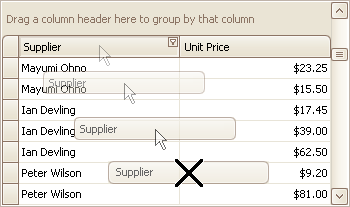
Drag and drop a column/band header onto the Customization Form if it’s open.
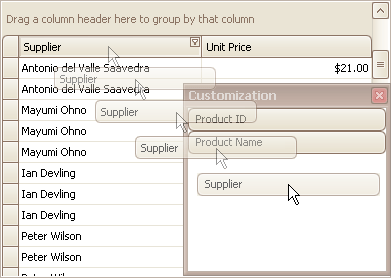
Display Hidden Column/Bands in Grid Views
1. Open the Customization Form by right-clicking a column header and selecting Column Chooser.
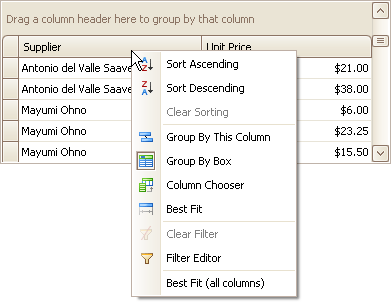
2. The Customization Form will be displayed listing hidden columns and bands (if any).
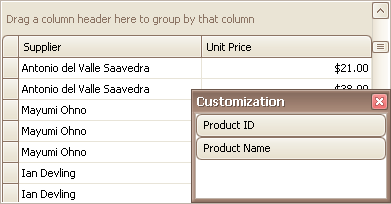
3. Drag the required column/band from the Customization Form onto the column/band header panel and drop it at a specific position.